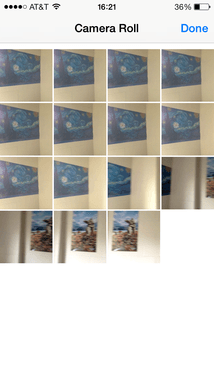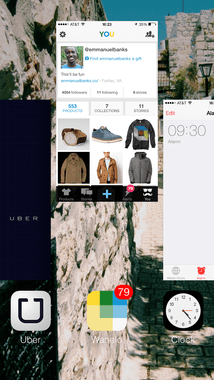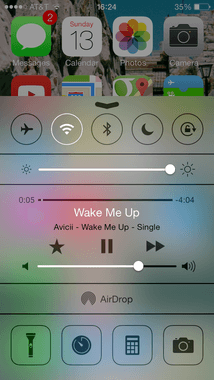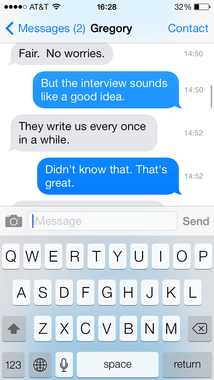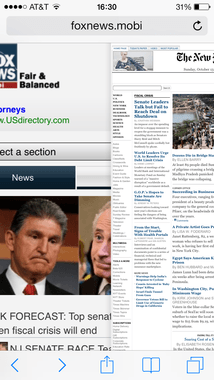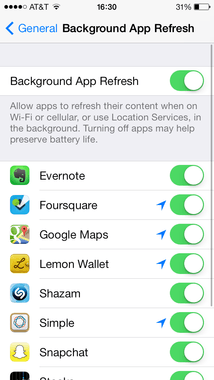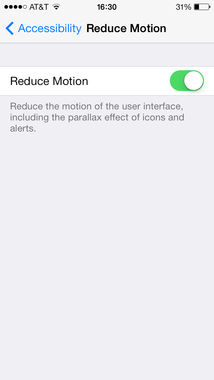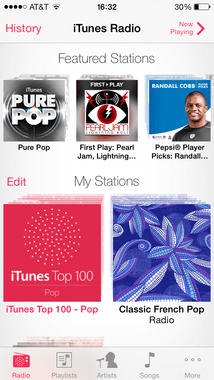Burst Photography
New Way to Quit Apps
On previous versions of iOS, you would have to double press the home button to release the icons of previously used applications. To quit, you would then have to press and hold on an icon and press the “x” to quit each one. When you don’t quit each app, it continues to run in the background. However, in iOS7, to quit an application, you just have to double tap the home button and slide up the page of the app that is shown. This is similar in design to “cards” found on Palm devices.
Mastering Control Center
Thanks to iOS7, we are able to adjust various settings without having to actually go to your iPhone’s system preferences. This is made possible with Control Center. By simply sliding up on the screen from the bottom of the screen just above the home button, you are able to find the following controls:
Airplane Mode (On/Off) WIFI (On/Off) Bluetooth (On/Off) Do Not Disturb (On/Off) Lock Orientation (On/Off) Brightness (Slider) Music/Audio Controls (Fast Forward/Rewind/Pause/Play/Volume) AirDrop (Activate/Adjust Permissions – iPhone 5 and newer) Flashlight (On/Off) Timer (Launch Clock App) Calculator (Launch Calculator App) Camera (Launch Camera App)
Message Timestamps
When you are messaging other individuals, your iPhone would previously show the day it was sent at the top of a thread of messages. However, you weren’t able to get a very accurate timing on when a message was specifically sent. iOS7, this is possible by sliding to the left on any message in the thread. From there, you can view the specific time a message was sent or received. To scroll through messages while revealing the timestamp, simply slide to the left and slide up and down without lifting the finger. This feature works in both iMessage and texting.
Next Page, Please
In various apps and most parts of iOS 7, to go to a previous page, all you have to do is swipe to the right. This works in everything from Safari to Messages and supported apps. This prevents you from having to search for a back or forward button, which makes navigation more seamless.
Improving Battery Life
The biggest complaint of iOS7 is how the battery life sucks. With the new features being added, iPhone 5 and 5S/5c devices suffer very minimally but iPhone 4 and 4S devices can feel the bunch a bit. So, how do we extend the battery life as best as we can? This is possible by first and foremost turning off background app refresh. This refreshes content when an app is in multitask, and with it being turned on automatically on iOS7, this is a battery eater. By going to Settings > General > Background App Refresh, you can either turn it off completely or at least allowing it on apps that truly need it. Also, make use of Control Center to adjust brightness periodically. Finally, automatic updates can put a hamper on your battery if you have a ton of apps. To disable this feature, go to Settings > iTunes and Apple Store and then deselect updates.
Stop Background Motion Sickness
Have you been trying to figure out why iOS7 is making you a bit motion sick; it’s not because of the colors. Well, it could be, but the biggest culprit could be that your background is actually moving. If you haven’t noticed, go to your home screen and just stare at your icons for about a few seconds while moving your phone around like a gyroscope. You will begin to notice the icons are moving as well. To turn this off, go to Settings > General > Accessibility > Turn on “Reduce Motion”.
Discover iTunes Radio
Pandora was the Internet radio service that allowed individuals to discover new genres and artists based on other songs they enjoyed. iTunes Radio played on this idea by allowing individuals to enjoy Internet radio based on songs and singers they create stations for based on specific genres or artists. To enjoy iTunes Radio, simply look at “Featured Stations”, click on “New Stations”, or use the search tool to find artists and genres that interest you. From there, play away. You can skip up to seven songs, but you can fast forward or rewind.
Optimizing Location Services
iOS7 is very location intensive, with the ability to even track your most frequented locations in settings. iOS7 also allows you to make use of locations in Notification Center, where you are able to time your commute without opening an app. The software tracks your most frequent destination and tells you how long it takes from where you currently are to get to your most frequented destination. To find your most frequented locations, go to Settings > Privacy > System Services > Frequent Locations. Despite iOS7 not having some of the best reviews, it is still software that offers a lot for the user to explore. We hope that this article will allow you to become more acquainted with the finished product of iOS7 and even help you to become a master of the new software. Let us know in the comments below what the biggest hurdle was for you to become acquainted with iOS7. Was it the design or was it control center? We’d love to hear your thoughts.