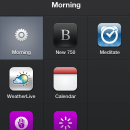Here are a few actions you can add to Launch Center Pro.
Maps
Rather than simply opening the Maps app on iPhone with LCP, you can also use the “built in” Google Maps API to some things like:
Search
http://maps.google.com/maps?CURRENTLOCATION&q=[prompt]
Directions
You can setup a nice shortcut to get direction from here (current location) to there (an input search) or even from here (current location) to your home. From here to there: http://maps.google.com/maps?saddr=Current+Location&daddr=[prompt] From here to home (or anywhere else): http://maps.google.com/maps?saddr=Current+Location&daddr=your+address+here+seperated+by+pluses From home to there: http://maps.google.com/maps?saddr=your+address+here&daddr=[prompt]
Search Engines
DuckDuckGo: http://duckduckgo.com/q?[prompt] Twitter: http://twitter.com/search/[prompt] Stackoverflow: http://stackoverflow.com/search?q=[prompt] Namecheap: http://www.namecheap.com/domains/domain-name-search/results.aspx?domain=[prompt]&tlds=&searchall=&type=single Wikipedia: http://en.m.wikipedia.org/w/index.php?search=[prompt] eBay: http://www.ebay.com/sch/i.html?_nkw=[prompt]
To get these types of URLs, simply do a search on the site you want to be able to use LCP with, look for the portion of the URL that has your search string, and replace it with an LCP prompt tag. Having all of your search engines and sites in one screen is highly productive and efficient.
OmniFocus
If you are an OmniFocus user, then LCP is a dream come true as it works hand-in-hand. OmniFocus supports LCP out of the box with its “standard” add a new item with just a name, new item with name a note, or simply to launch the OmniFocus app. But, last weekend, Lifehack contributor and overall badass, Michael Schechter took LCP and OmniFocus integration to a new level with his excellent way of setting up the most common input types of actions that you would need for a true GTD system. Rather than reinvent the wheel, I will let Mike explain the process. But, in a nutshell, you can setup “static” OmniFocus item names like “follow up with Jim regarding” and then put fill out the rest of the item. It can save a ton of time, especially when you are writing similar actions over and over again. Another nice addition to Schechter’s OmniFocus workflow is the use of OmniFocus task, context, perspective, and search URLs. You can create a LCP shortcut URL with the following: OF context: omnifocus:///context/nogpCbUAcLg OF task: omnifocus:///task/oLNpkpCtxhx OF perspective: omnifocus:///perspective/Waiting%20For To get the links for contexts and tasks you have to have OF for Mac. You simply right click the context or task and choose Copy as Link to get the unique identifier. For the perspectives you simply add ‘%20’ for each space in the perspective name. Only context mode perspective work at this moment, not project mode. If you don’t understand that, you don’t need to.
Specific time or situation workflow in LCP
The idea of this workflow is to let LCP guide you through a routine situation by launching disparate apps and taking specific actions within those apps. This can help focus you and keep your moving through a routine of work. With this in mind you could setup groups for work, getting home, before bed, etc. Launch Center Pro is one of my new favorite apps. The idea of getting into the “guts” of an iOS app with the iOS URL schema is something desirable, and to be honest, will be something I consider before using any apps regularly going forward because of the increase of speed and efficiency in my workflow. Do you have any other good LCP hacks that you want to share? Let us know in the comments.